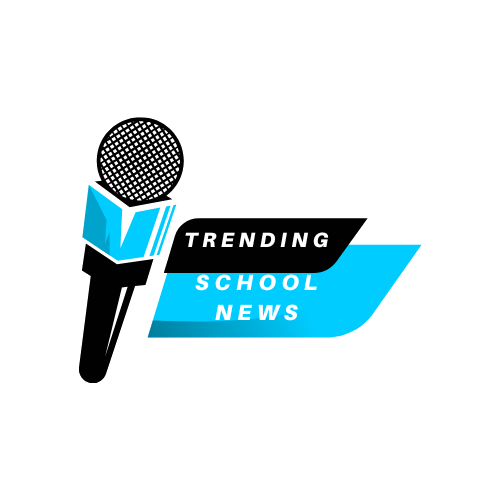Applying for the University of Nigeria, Nsukka (UNN) can feel exciting but also overwhelming. Every year, many applicants run into frustrating problems like slow website speed, locked forms after payment, and missing support. If you’re currently stuck, maybe you’ve paid but can’t continue, this guide will walk you through exactly what to do.
No stress. No confusion. Just step-by-step instructions that work, even when the portal shows “Submission Failed” or payment does not reflect.
Why the UNN Portal Fails Every Year
You’re not alone. During peak admission season, the UNN portal often crashes due to a high number of users trying to access it at once. These common complaints show up every year:
- “I paid but the form is still locked.”
- “It keeps saying submission failed.”
- “The site is too slow, I can’t even log in.”
- “I uploaded my documents but it says ‘try again.’”
- “I don’t know who to contact for help.”
This guide is created to help you solve these exact problems — with clear steps and no guesswork.
Step-by-Step: What To Do If You’ve Paid But Can’t Proceed
1. Confirm Your Payment
- Check your bank app, email, or Remita account.
- Look for a successful payment status and copy your RRR (Remita Retrieval Reference).
- Screenshot your payment proof and save it.
2. Clear Your Browser Cache
- Open your browser (preferably Chrome or Firefox).
- Go to Settings > Privacy > Clear Browsing Data.
- Select “Cached images and files” only.
- Restart your browser afterward.
3. Change Device or Browser
- Mobile phones sometimes glitch. Try switching to a computer.
- Use browsers like Chrome or Firefox on a laptop for better access.
4. Use Off-Peak Hours
- Try accessing the portal between:
- 5:00 AM – 7:30 AM
- 10:00 PM – Midnight
5. Re-Login and Check Form Access
- Go to https://unnportal.unn.edu.ng
- Enter your JAMB registration number and RRR.
- If your form is still locked, continue to the next section.
If You See “Submission Failed. Try Again.”
This issue is usually caused by:
- Uploading files in the wrong format (e.g., Word or PNG)
- Files that are too large (over 200KB or 500KB)
- File names with special characters (e.g., @, %, #)
Fix It This Way:
- Convert all documents to PDF or JPEG.
- Rename files simply: e.g., passport.jpg, olevel.pdf.
- Compress large files using ilovepdf.com or compressjpeg.com.
- Upload the corrected files and click submit once.
- Wait patiently; do not refresh the page repeatedly.
If the Form Is Still Locked After Payment
If 24 hours have passed since your payment and the form remains inaccessible:
Send a Complaint Email
- To: ict.unn@unn.edu.ng
- Subject: Form Not Opening After Payment
- Body Content:
- Full Name
- JAMB Registration Number
- RRR Code
- Payment Date
- Description of the issue
- Attach: Screenshot of your payment receipt
Use the Support Portal
- Visit: https://unnportal.unn.edu.ng/help
- Fill the complaint form with accurate details and submit.
Key Contacts for UNN Portal Issues
| Problem | Contact |
|---|---|
| Locked Form After Payment | ict.unn@unn.edu.ng |
| Submission Error | UNN Support Portal |
| Admission Questions | UNN Admission Unit |
| Emergency Help | +234 803 123 4567 (Mon–Fri, 9am–4pm) |
How to Avoid UNN Portal Problems
- Register early — don’t wait for the last day.
- Use a PC or reliable cyber café — avoid mobile browsers when possible.
- Follow upload instructions exactly — no special characters in file names.
- Confirm RRR and save all payment proof.
- Always keep both digital and printed copies of everything.
10 Most Asked Questions About UNN Post-UTME
1. Can I register using a phone?
Yes, but using a computer is safer. Mobile browsers can crash or display errors.
2. My payment went through, but the portal still says unpaid. What should I do?
Wait 24 hours. If it remains unresolved, email ict.unn@unn.edu.ng with your RRR, full name, and JAMB number.
3. What document formats should I upload?
Only PDF and JPEG are accepted. Avoid Word or PNG files.
4. What is the maximum file size for uploads?
Keep each file under 200KB, unless otherwise stated on the portal.
5. What if I missed the deadline because the portal wasn’t working?
UNN sometimes extends deadlines. Check their official website or Twitter page regularly.
6. I got “Submission Failed” after uploading. What’s wrong?
Check your internet. Compress the files. Rename documents without symbols. Retry once.
7. Should I upload both WAEC and NECO if I’m combining results?
Yes, upload each one separately as required.
8. The portal keeps logging me out. What can I do?
Switch browsers, clear cache, and try during off-peak times.
9. Can I reprint my application slip later?
Yes. Log in again and choose the “Reprint Application Slip” option.
10. Is there a Telegram group for support?
Yes. Join: https://t.me/UNNAdmissionsHelp
Final Advice for UNN Applicants
If the UNN portal is slow, glitches, or locks your access — stay calm. Thousands of students experience the same thing each year. What matters is that you take smart steps early and document everything.
- Always keep your RRR code and payment receipt.
- Back up all uploads.
- Use a trusted cyber café if you continue facing problems.
Your admission journey is still on track. Just follow the guide above — one step at a time.
Want help faster? Join the student-led support group on Telegram: https://t.me/UNNAdmissionsHelp
Let this guide be your go-to resource for resolving any UNN Post-UTME issue in 2025/2026.